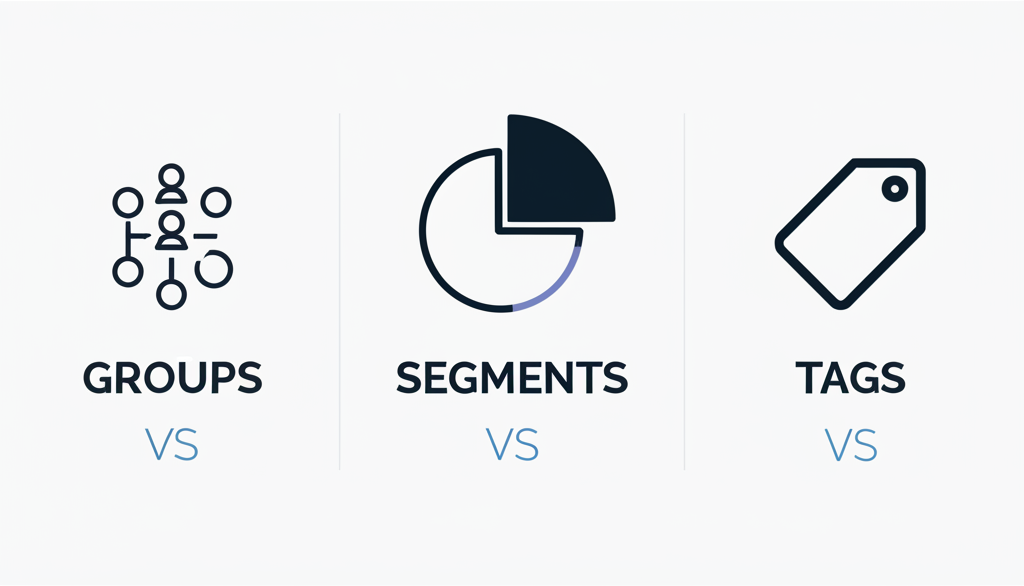Mailchimp Groups vs Segments vs Tags: Understand the differences to send smarter emails and boost engagement. This guide breaks down these essential Mailchimp features, helping you organize your contacts effectively.
As a small business owner, getting your email marketing just right can feel like a puzzle. You want to send the right message to the right people, but sometimes the tools themselves can add to the confusion. Mailchimp, a popular choice for many, uses terms like “Groups,” “Segments,” and “Tags” that sound similar but do different jobs. It’s easy to mix them up, leading to less targeted campaigns and missed opportunities. But don’t worry! We’re going to demystify these terms and show you exactly how to use them to your advantage, making your email marketing more effective and less stressful.
Contents
- 1 What are Mailchimp Groups?
- 2 What are Mailchimp Segments?
- 3 What are Mailchimp Tags?
- 4 Mailchimp Groups vs Segments vs Tags: Key Differences at a Glance
- 5 Features Comparison: Mailchimp Groups vs Segments vs Tags
- 6 Pricing Comparison: Mailchimp Plans
- 7 Ease of Use & Customer Support
- 8 Pros & Cons of Mailchimp
- 9 User Reviews & Case Studies
- 10 Which One Should You Choose?
- 11 Frequently Asked Questions (FAQ)
- 12 Conclusion: Mastering Your Mailchimp Audience
What are Mailchimp Groups?
Think of Mailchimp Groups as a way to categorize your audience within a single Mailchimp audience. They are essentially pre-defined categories that you create and assign to your contacts. When someone subscribes to your list, you can ask them to select which group(s) they want to be a part of. For example, if you sell both books and stationery, you might create a “Product Interest” group with options for “Books” and “Stationery.”
Groups are static once created, meaning you manually assign contacts to them. They are great for managing different types of subscribers who might have opted in for specific reasons, like downloading a particular lead magnet or attending a certain event.
What are Mailchimp Segments?
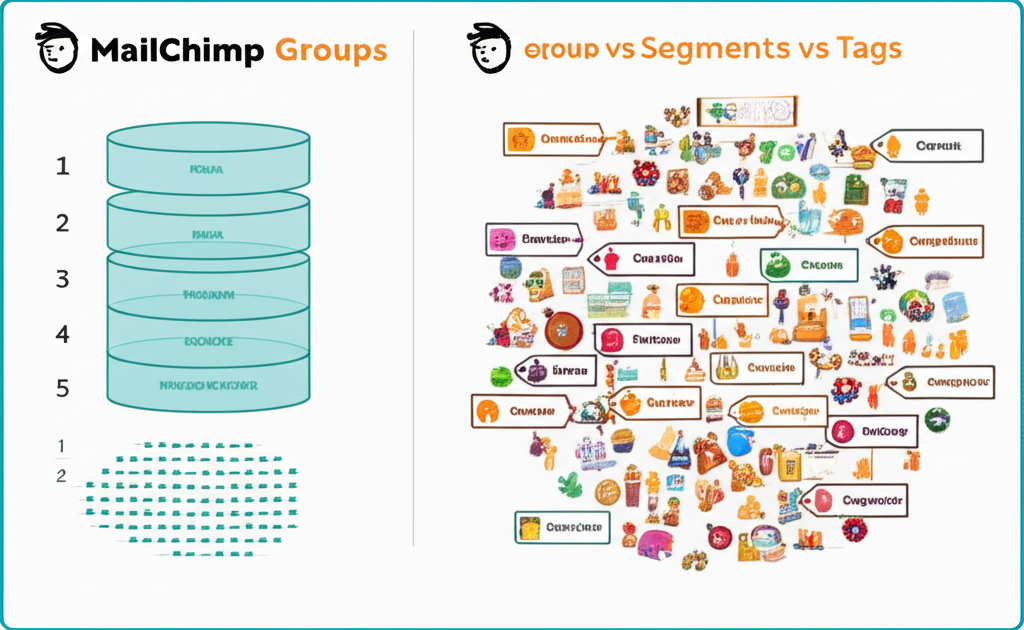
Segments in Mailchimp are dynamic filters applied to your audience. Unlike groups, which you set up beforehand, segments are built based on conditions you define. These conditions can be anything from contact information (like location or signup source) to engagement data (like past purchases or email opens). The magic of segments is that they automatically update. If a contact meets the criteria for a segment, they are included; if they stop meeting the criteria, they are automatically removed.
For instance, you could create a segment of contacts who have opened your last three emails, or a segment of customers who have spent over $100 in your store. Segments are powerful for sending highly targeted campaigns to the most engaged or relevant parts of your audience.
What are Mailchimp Tags?
Tags are simple labels you can add to individual contacts in Mailchimp. They are much more flexible than groups and can be used for a wide variety of purposes. You can think of tags as keywords or sticky notes that you attach to a contact’s profile to quickly identify their attributes or status. You can add multiple tags to a single contact.
For example, you might tag a contact as “VIP Customer,” “Attended Webinar,” “Product A Purchased,” or “Needs Follow-up.” Tags can be added manually, imported with your contact list, or applied automatically through automations based on specific actions. They are incredibly useful for granular organization and can be used in conjunction with segments to create even more specific audience subsets.
Mailchimp Groups vs Segments vs Tags: Key Differences at a Glance
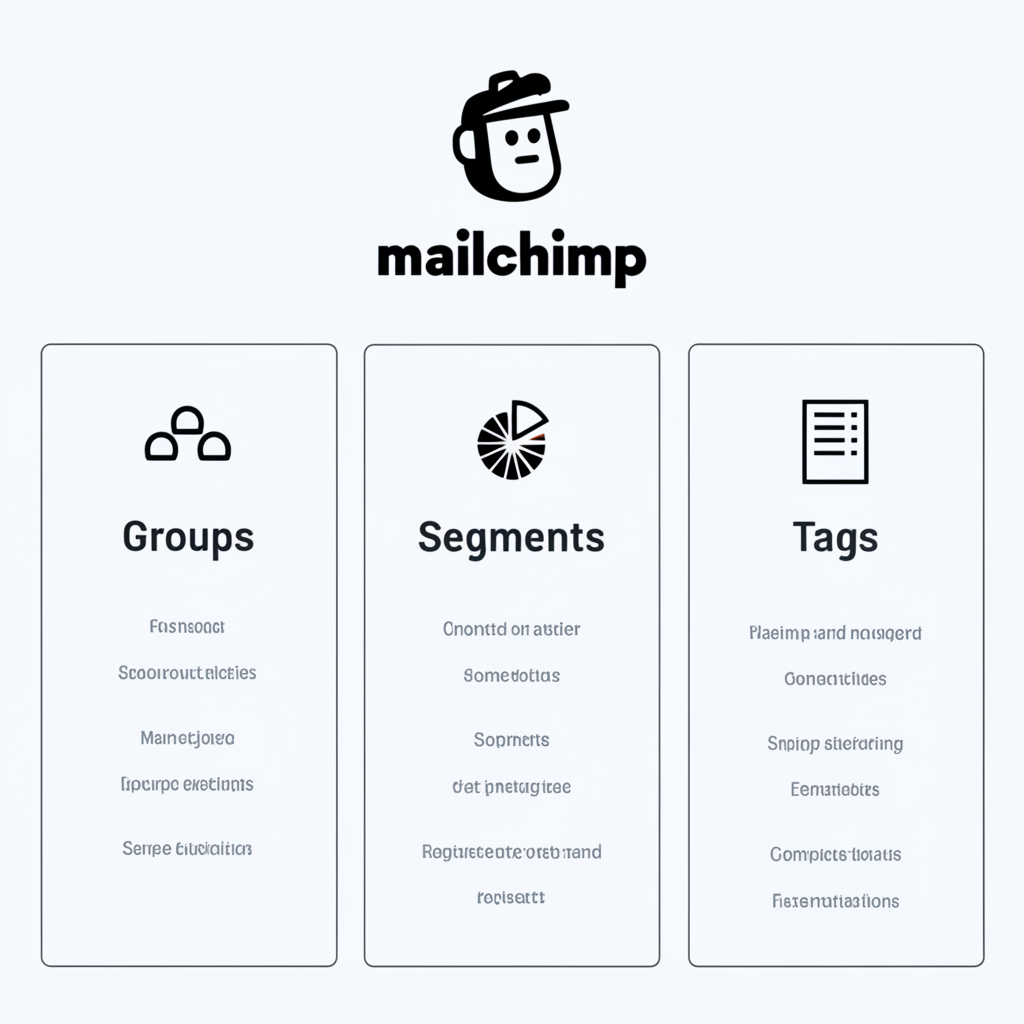
Here’s a quick rundown of how these three features stack up:
- Groups: Pre-defined categories, usually managed at signup. Good for broad subscriber interests.
- Segments: Dynamic filters based on conditions. Automatically update. Great for targeted, behavior-based messaging.
- Tags: Flexible labels for individual contacts. Can be applied manually or automatically. Ideal for detailed organization and triggering automations.
Features Comparison: Mailchimp Groups vs Segments vs Tags
Let’s dive into a more detailed comparison of how these features work and what they’re best suited for:
| Feature | Mailchimp Groups | Mailchimp Segments | Mailchimp Tags |
|---|---|---|---|
| Type of Organization | Pre-defined categories within an audience. | Dynamic filters based on defined conditions. | Flexible labels (keywords) applied to individual contacts. |
| Data Source | Contact selection at signup, or manual assignment. | Contact data, engagement history, e-commerce activity, etc. | Manual addition, import, or automation triggers. |
| Update Frequency | Static unless manually updated. | Automatic; updates in real-time as contact data changes. | Static until manually or programmatically changed. |
| Number of Options per Contact | Typically one or more from a pre-set list. | A contact is either in a segment or not. | Multiple tags can be applied to a single contact. |
| Primary Use Case | Managing subscriber preferences, opt-ins for specific content. | Targeting campaigns based on behavior, engagement, or demographics. | Detailed contact management, triggering specific automations, quick identification. |
| Example Use | Subscribers choosing to receive “Weekly Newsletter” vs. “Promotional Offers.” | Sending a special offer to contacts who haven’t opened an email in 60 days. | Tagging a contact as “VIP” or “Purchased Product X.” |
| Automation Trigger? | Can be used to trigger automations based on group membership change. | Can be used to trigger automations when a contact enters or exits a segment. | Can be used to trigger automations when a tag is added or removed. |
Understanding the Nuances
Groups are best for when you want your subscribers to tell you what kind of content they want to receive. Think of them as checkboxes on your signup form. If you have distinct content streams (e.g., blog updates, event announcements, product launch news), groups allow subscribers to self-select which streams they want to be part of. This is generally a one-time setup for the group itself, and then contacts are assigned to it.
Segments are your power tool for personalization and re-engagement. Because they are dynamic, they ensure your campaigns always go to the current state of your audience. If you want to celebrate customers who have made repeat purchases, a segment of “Customers with 2+ Orders” is perfect. If you want to re-engage inactive subscribers, a segment like “Opened Last Campaign BUT Did Not Click” can be incredibly effective. Mailchimp’s segmentation capabilities are quite robust, allowing for complex combinations of conditions.
Tags offer the most granular control. They are like individual data points you can attach to a contact. You can tag someone who attended a specific webinar, someone who downloaded a particular guide, or even flag them as a “hot lead.” The real power of tags comes when you combine them with segments or use them to trigger automations. For instance, you could tag someone as “Interested in Product Y” when they click a link in an email, and then use that tag to trigger a follow-up email sequence.
Pricing Comparison: Mailchimp Plans
Mailchimp offers a tiered pricing structure, and the availability and functionality of Groups, Segments, and Tags can vary slightly across plans. Here’s a general overview, but it’s always best to check Mailchimp’s official pricing page for the most up-to-date details.
| Plan Name | Audience Size | Key Features for Groups, Segments, Tags | Approximate Starting Price (Monthly) |
|---|---|---|---|
| Free | Up to 500 contacts | Basic segmentation (up to 3 conditions). Limited group functionality. Tags available. | $0 |
| Essentials | Starts at 500 contacts | Unlimited segments (up to 5 conditions). Groups functionality. Tags available. | ~$13 |
| Standard | Starts at 500 contacts | Unlimited segments (up to 10 conditions). Advanced segmentation features. Groups functionality. Tags available. Includes basic automation. | ~$20 |
| Premium | Starts at 10,000 contacts | Unlimited segments (advanced conditions). All group and tag functionalities. Advanced automation and reporting. | ~$300+ (scales significantly with audience size) |
Note: Prices are indicative and can change. They are typically based on the number of contacts you have in your audience. Higher tiers offer more advanced features, more contacts, and better support.
How Pricing Affects Feature Access
For most small businesses just starting out, the Free plan offers basic segmentation and tags, which is a great starting point. As your audience grows and your needs become more sophisticated, the Essentials or Standard plans will unlock more powerful segmentation capabilities and better automation, which often rely heavily on well-organized contacts using groups, segments, and tags.
The Premium plan is for larger businesses with complex needs, offering the most advanced segmentation rules and integrations. For beginners, focusing on understanding how to use groups, segments, and tags effectively within the Free or Essentials plan will provide significant value.
Ease of Use & Customer Support
Mailchimp is generally known for its user-friendly interface, making it a popular choice for beginners. Setting up groups is straightforward via your audience settings. Creating segments involves a drag-and-drop interface to build your conditions, which is quite intuitive.
Tags can be added directly to a contact’s profile or managed in bulk. While the concepts of groups, segments, and tags are distinct, Mailchimp’s platform makes it relatively easy to implement and utilize them. For instance, when creating a campaign, you can easily select a segment or a group to send it to.
Customer Support:
- Free Plan: Limited to email support and a knowledge base.
- Essentials Plan: Email and chat support.
- Standard Plan: Email, chat, and phone support.
- Premium Plan: Priority support, dedicated account strategist.
The quality of support can vary, but having phone support available on higher tiers can be invaluable for beginners facing complex issues.
Pros & Cons of Mailchimp
Let’s look at the advantages and disadvantages of using Mailchimp, keeping our core features in mind.
👍 What Users Like
- Very beginner-friendly interface, easy to navigate. (G2)
- Generous free plan for small lists. (Trustpilot)
- Good range of templates and a drag-and-drop editor. (Capterra)
- Useful automation features even on lower paid tiers. (Reddit)
- Tags are flexible and great for organizing. (G2)
- Segmentation tools improve as you move to paid plans. (Capterra)
👎 Common Complaints
- Pricing can become expensive as your list grows. (Trustpilot)
- Segmentation on the free plan is quite limited. (Reddit)
- Customer support can be slow or unhelpful on lower tiers. (G2)
- Advanced features can be hidden or require higher plans. (Capterra)
- Less robust e-commerce specific features compared to dedicated platforms. (Trustpilot)
User Reviews & Case Studies
Real-world experiences can shed light on how these features are actually used:
“Mailchimp’s tagging system is a lifesaver. I can tag customers based on their purchase history and use that to segment them for targeted promotions. It makes our campaigns much more relevant.”
— Marketing Manager, G2
“I started with Mailchimp because it was free and easy. The groups feature helped me separate my newsletter subscribers from my event attendees. As I grew, I moved to their paid plan for better segmentation, which really helped increase my open rates.”
— Small Business Owner, Trustpilot
“The segmentation on Mailchimp is decent, but sometimes I find myself wishing for more advanced options without having to upgrade to the most expensive plan. Tags are useful for simple organization, but complex logic can be tricky.”
— Freelancer, Reddit
Case Study: Local Bakery Boosts Sales with Targeted Campaigns
A small bakery, “Sweet Treats,” used Mailchimp to manage its customer list. Initially, they sent the same weekly newsletter to everyone. After implementing groups and segments, they saw a significant improvement. They created a “Loyalty Program Members” group and a segment for customers who had purchased specific seasonal items. By sending targeted promotions to these segments (e.g., a special discount for loyalty members or an announcement of a new pastry similar to a past purchase), they increased repeat purchases by 15% and saw a 20% uplift in engagement for their targeted emails.
— Based on common small business use cases.
Which One Should You Choose?
The choice isn’t about picking one over the others; it’s about understanding how they work together. Mailchimp Groups, Segments, and Tags are all valuable tools for organizing your audience. The “best” approach depends on your business goals and the complexity of your audience data.
When to Use Mailchimp Groups:
- When subscribers can easily identify their interests at signup.
- To manage different types of leads (e.g., webinar attendees vs. ebook downloaders).
- To offer different content preferences (e.g., weekly deals vs. company news).
When to Use Mailchimp Segments:
- To send campaigns based on past behavior (opens, clicks, purchases).
- To re-engage inactive subscribers.
- To send time-sensitive offers to specific customer tiers.
- When you need your audience list to update automatically based on criteria.
When to Use Mailchimp Tags:
- For granular data points about individual contacts (e.g., “VIP Status,” “Product Interest: X,” “Source: Social Media”).
- To mark contacts for specific follow-up actions or internal notes.
- As triggers for automated email sequences or workflows.
- To organize contacts for a specific campaign or event.
Pro Tip: Often, you’ll use tags to identify a specific characteristic, and then use that tag as part of a segment’s criteria. For example, you might tag contacts who purchased a specific product (“Purchased_ProductA”), and then create a segment of “Customers who Purchased Product A AND Opened Last 3 Emails.”
Frequently Asked Questions (FAQ)
Q1: Is Mailchimp free?
Yes, Mailchimp offers a Free plan that allows you to have up to 500 contacts and send up to 1,000 emails per month. It includes basic segmentation and tagging features.
Q2: Does Mailchimp support automation?
Yes, Mailchimp supports automation across its paid plans. You can set up automated email series based on triggers like signups, birthdays, or specific contact actions. Tags and segments are crucial for making these automations highly effective.
Q3: Which is better for small businesses: Groups, Segments, or Tags?
All three are beneficial! For small businesses just starting, Groups are great for initial list organization, Tags offer flexible labeling, and Segments are essential for sending targeted emails as your list grows. It’s recommended to use them in combination.
Q4: Can I switch from Mailchimp to another platform later?
Yes, you can export your contact list (along with their tags and group memberships where possible) from Mailchimp and import it into another email marketing service. However, complex segmentation rules might need to be rebuilt on the new platform.
Q5: Is Mailchimp worth it for Shopify stores?
Mailchimp integrates well with Shopify and offers features that can be very useful for e-commerce businesses, especially with its higher-tier plans. However, platforms like Klaviyo are often considered more robust and tailored specifically for Shopify, offering deeper segmentation based on e-commerce data. If you’re heavily reliant on detailed purchase behavior for your email strategy, you might want to compare Mailchimp with e-commerce focused alternatives.
Q6: How do I use tags to trigger automations?
In Mailchimp’s automation builder, you can select “Tag Added” or “Tag Removed” as a trigger. For example, when a new contact is tagged as “New Customer,” you can trigger a welcome email series. Similarly, tagging a contact as “Unsubscribed from Newsletter” could trigger a win-back campaign or simply ensure they are not sent that type of content.
Q7: What’s the difference between a Group and a Segment with one condition?
A Group is a pre-defined category that a contact is assigned to. A Segment is a dynamic filter based on criteria. If you create a segment for “Subscribed to Newsletter” based on a merge tag or signup source, it functions similarly to a group, but segments update automatically, whereas group membership is usually static unless changed.
Conclusion: Mastering Your Mailchimp Audience
Understanding the distinct roles of Mailchimp Groups, Segments, and Tags is key to unlocking more effective and personalized email marketing. Groups help manage subscriber preferences, Segments leverage dynamic data for targeted campaigns, and Tags provide granular control for detailed organization and automation triggers.
Who should choose Mailchimp?
- Beginners: Mailchimp’s intuitive interface and generous free plan make it an excellent starting point for individuals and small businesses new to email marketing.
- Content Creators: If you have different content streams and want subscribers to self-select what they receive, Groups are very useful.
- Businesses Needing Basic Segmentation: For most small businesses, Mailchimp’s segmentation capabilities on its paid plans are sufficient for sending targeted emails.
When to consider alternatives:
- E-commerce Focused Businesses: While Mailchimp integrates with e-commerce platforms, specialized tools like Klaviyo offer deeper e-commerce data segmentation and automation.
- Very Large Audiences on a Budget: Mailchimp’s pricing can escalate quickly for large lists.
- Advanced Automation Needs: For highly complex, multi-step automation workflows, other platforms might offer more flexibility.
The best way to get comfortable with Mailchimp’s audience management tools is to dive in! Sign up for their Free plan or a trial of a paid plan, create a few test contacts, and experiment with creating groups, tags, and segments. You’ll quickly see how powerful these features are when used correctly to connect with your audience.